Reverse Charge
If charges have been entered but not yet posted, changes can be made by editing, canceling or deleting the charges entered and simply starting . The  Reverse Transaction button is available for posted charges.
Reverse Transaction button is available for posted charges.
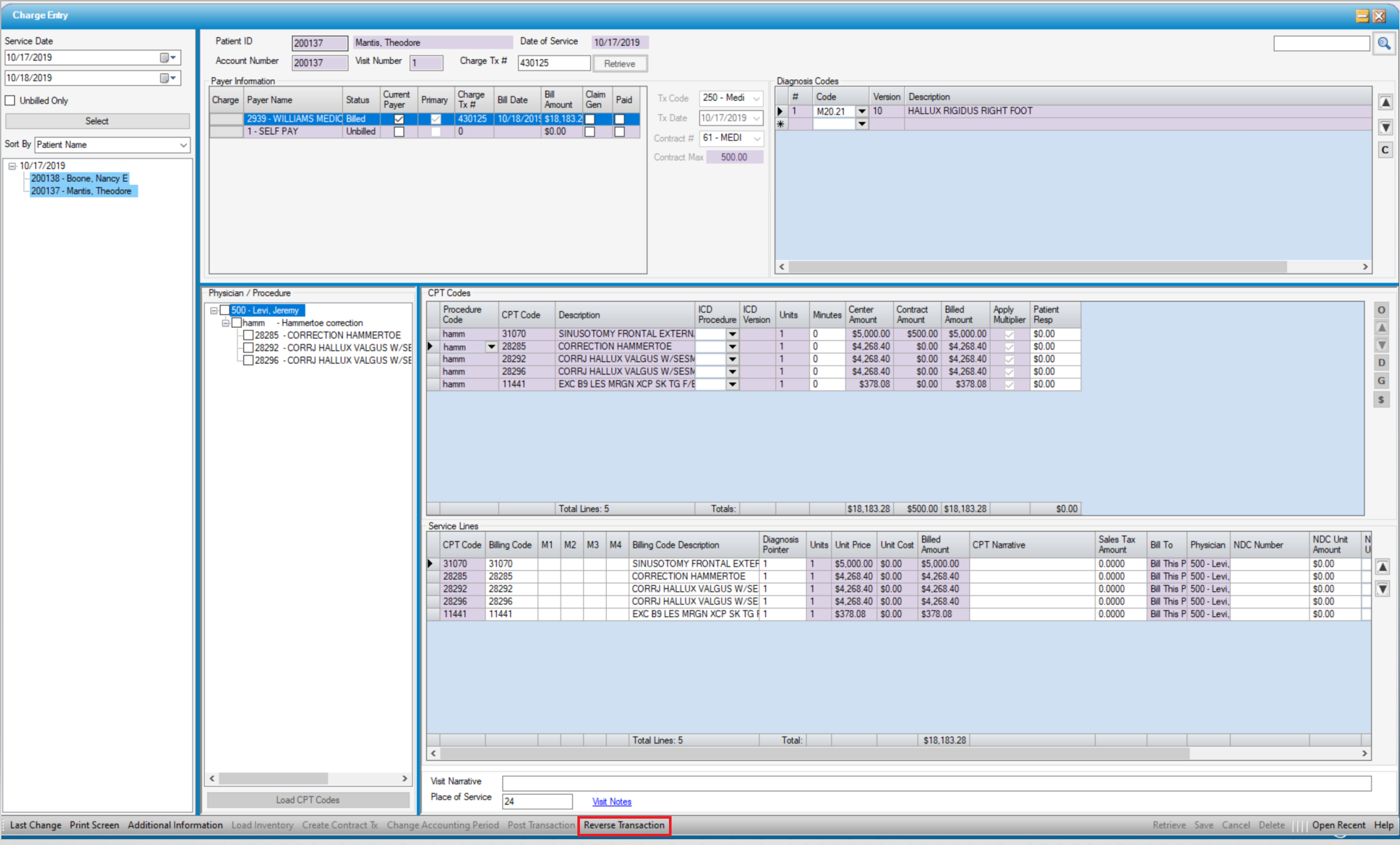
Reverse a charge
- From the Patient Account > Visit Ledger tab, select the hyperlink (blue transaction number) for the transaction to be reversed or...
- Select the billed patient visit from the Tree View in charge entry.
- Verify that the payer for which the charge will be reversed is the most recently billed payer.
- NOTE: If reversing a charge for a Primary payer, and a Secondary or greater has been billed, those charges will also be reversed.
- Click
 Reverse Transaction
Reverse Transaction - A message like the one below will pop-up to confirm the reversal:
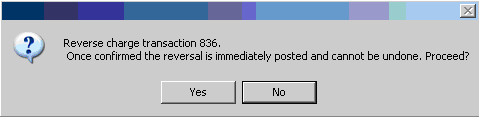
- Click "Yes". A reverse billing transaction will be created and posted, and the visit will be returned to an unbilled state.
- Because the transaction is reversed and posted at the same time, this action cannot be "undone". Once charges have been reversed, charge entry will need to be completed again to bill for the case.
- If uncertain whether to reverse the charge, click "No" and the charges will not be reversed.
NOTE: Edits that do not change the amount billed, such as updating modifiers or diagnosis codes, can be made without reversing the transactions. When a charge is reversed , HST Practice Management will retain all CPTs entered on the CPT Codes grid in Charge Entry. The original codes are then available to load to the Service Lines once any other required corrections have been completed.